
Moving Or Copying One Content Item
To move or copy content to another folder, follow these steps.
1. Access the View Content screen for the content you want to move or copy, as described inViewing Content.
2. Click the Move/Copy Content button ( ).
).
3. The Move/Copy Content screen is displayed.
4. Select either Move or Copy.
5. If you choose Copy, and you want the content to be published as soon as the copying is complete, check Publish Copied Content.
If you want the content status in the new folder to be checked in, uncheck the Publish Copied Content checkbox.
6. Enter the path to the destination folder. If you don’t know the path, click Select Folder and navigate to the destination folder.
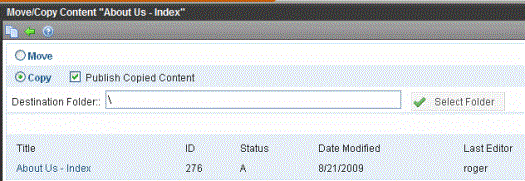
7. Click the Move/Copy Content button ( ).
).
8. A confirmation message is displayed.
9. Click OK to continue.
10. The content is moved or copied to the specified content folder. The destination folder appears with the new content.


